Attendance Setup
To view the basic steps to setup Alt go to Module Setup page.
Following are the steps to configure Attendance:
1. Master creation for Attendance module.
2. Method to be used for Marking Attendance.
3. Required module configuration.
4. Creation of Regularization reason.
5. Creation for Roasters & Shifts.
6. Creation of Workflow & mail template configuration
7. Required form configuration for Attendance module menus.
8. Creation of Employee group & Holiday Calendar.
9. Entries in “HR scheduler� by using menu (Scheduler Configuration) which is in Admin Portal.

The above steps are described in detail below:
1. Master Creation for Attendance module
We need to create below masters which is required to start attendance module setup in Alt. Below mentioned category wise master needs to be created under Content Type. For more details on how to create Content Type, click here.
a. Roster Type
b. Shift Type
2. Method to be Used for Marking Attendance
Method used for marking attendance is required to setup application accordingly which helps system to give desired output. List of methods used for marking attendance are:
| S. No. | Method for Marking Attendance | Method to be Opted | If Column D is Yes | If Column E is Yes | Requirement Doc |
| 1. | Biometric/Card Punch In | SELECT | Refer the attached document and provide data accordingly. | N.A. | Click Here |
| 2. | Web Punch In/ Out | SELECT | IP Restriction is required. | Provide ID address. | |
| 3. | Mobile Punch In/ Out | SELECT | Geo-Fencing is required. | Provide address of work location, Latitude and Longitude in attached format. | Click Here |
3. Required module configuration
Module configuration is required to setup application as per client requirement which helps system to give desired output. List of module configurations of ATTENDANCE module:
| Module Configuration | Value |
| Attendance Days | 45 |
| Days Regularization | 14 |
| Approval_Cut_Off_Date_Value | 25 |
| Cut_Off_Date_Value | 23 |
| Attendnace_Cycle_Start_Day | 21 |
| Consider_Payroll_Cycle_End_Date | 0 = Not Consider |
| Day_Of_Month | 0 |
| Ot_Hours_Check_Not_Required | 0 |
| Single Punch Present | FALSE |
| Day_After_Joining_To_Default_P | 5 |
| Attendancedaysfuture | 10 |
| Shift_Hour | TRUE |
| Working_Hour | TRUE |
| Grace Period | 3 |
| OT Hours | TRUE |
| Punchout Threshold Time | 300 |
| Current_Day_Validation_Flag | 1-Yes |
| Absent_Days | FALSE |
| Regularization_Validation_Hrs | No |
| Day_cut_off_L1_Grace | 4 |
| Default Present to be marked for all Employee | Yes |
For more details regarding how to configure above mentioned configurations, click here.
4. Attendance Regularization Reason Setup
For regularization, we need to create Regularization reason. For creating regularization reason follow the below mentioned steps:
a. LOGIN into Admin Portal with Admin credentials and follow below steps:
A.1 Go to ---> Attendance--->Regularization Reason Type
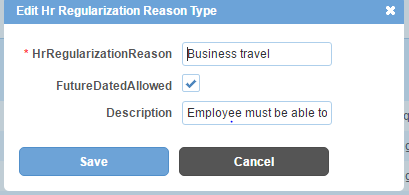
5. Creation of Rosters & Shifts
a) For roster creation, follow these steps:
A.1 LOGIN to Alt Worklife as admin and follow below steps to create roster.
A.2 Go to ---> Attendance---> Configuration---> Rosters

b) For Shifts creations, follow these steps:
A.1 LOGIN to Alt Worklife with admin credentials and follow below steps to create roster.
A.2 Go to ---> Attendance---> Configuration---> Shifts
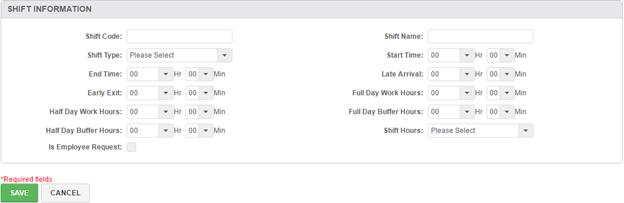
6. Creation of Workflow & mail template configuration
For creation of workflow, login to Alt Worklife as admin. After that follow the required steps to setup workflow & mail notification. For creation of Workflow, click here.
7. Form configuration for Attendance module menus
For all Attendance menus, you need to do form configuration otherwise all forms will be blank. For more details on How to do form configuration, click here.
8. Creation of Employee group & Holiday Calendar
Employee group creation is required for setting up holiday calendar. Need to follow these below steps:
a. Employee group creation & their mapping with Holiday Calendar policy - You can create employee group by using required
parameter which comes during employee group creation. And after creation, you also need to map group (which has to be
used for holiday config) with “CALENDAR-HOLIDAY-POLICY�.
b. Holiday master creation and employee group wise holiday assignment - Here, user can define holidays as per their created
employee group. Holiday master is required to show holiday in the attendance record.
9. Entries in HR scheduler
This is nothing but an entry required for system to understand that system has to process Attendance of the users for the organization.
